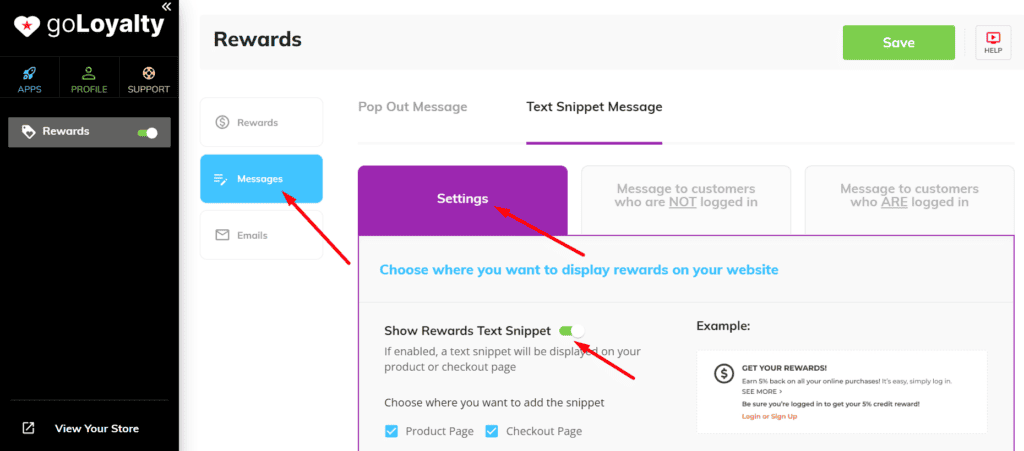Table of Contents
- Where can I set the cashback/rewards amount?
- Can I set up and design my sign-up message?
- Is there a feature that sends out emails monthly to customers who have store credits?
- Where can I edit and design the rewards pop out?
- Can I include/upload an image on the rewards pop out?
- How can I enable the text snippet image feature?
Where can I set the cashback/rewards amount? #
First, go to Rewards and kindly make sure that the Rewards toggle is “On“. Once done, you can then set the cashback/rewards amount and click Save.
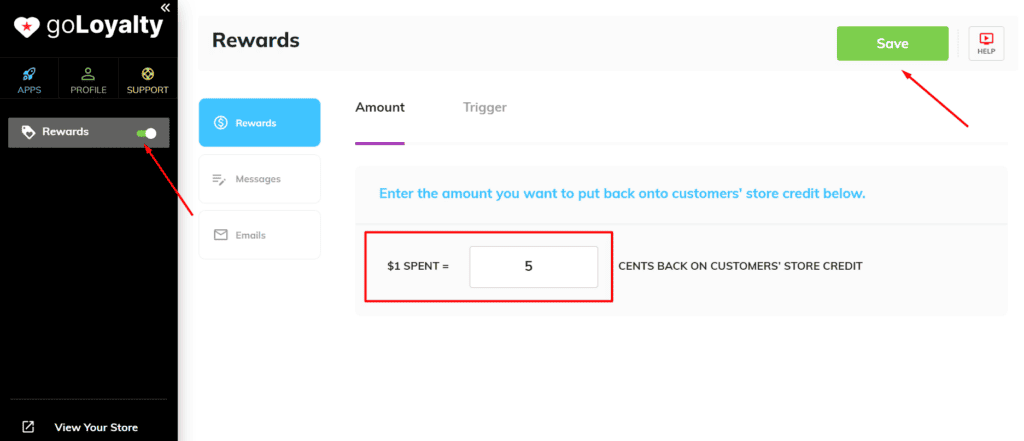
Can I set up and design my sign-up message? #
Yes, this is available on the Checkout Page.
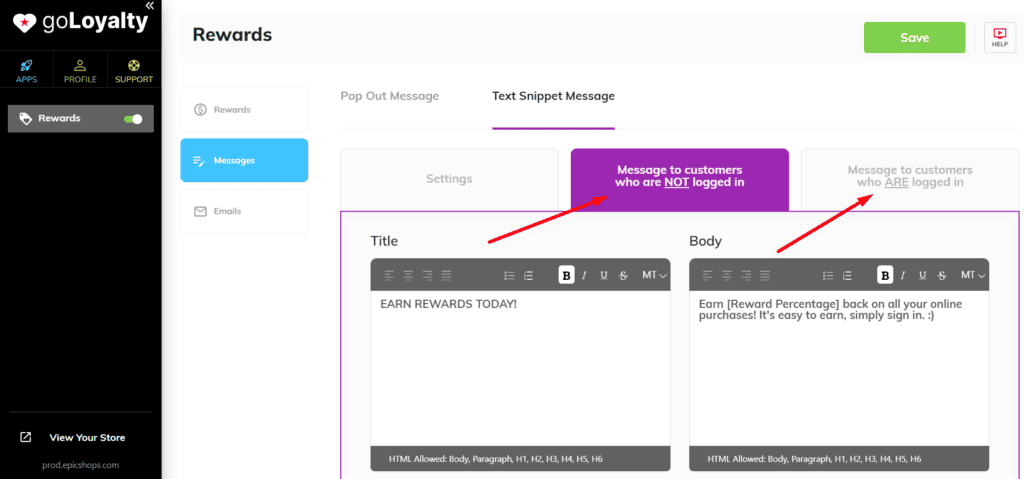
Is there a feature that sends out emails monthly to customers who have store credits? #
Yes, there is. First, you’ll need to go to the Emails and then click the Monthly Email tab.
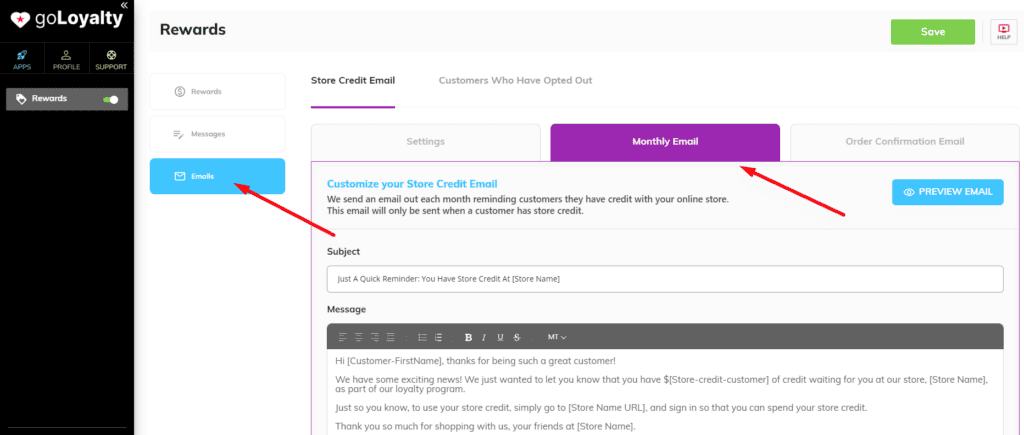
Where can I edit and design the rewards pop out? #
You can edit or design the rewards pop out under the Messages option. This is where you can also enable/disable the rewards pop out.
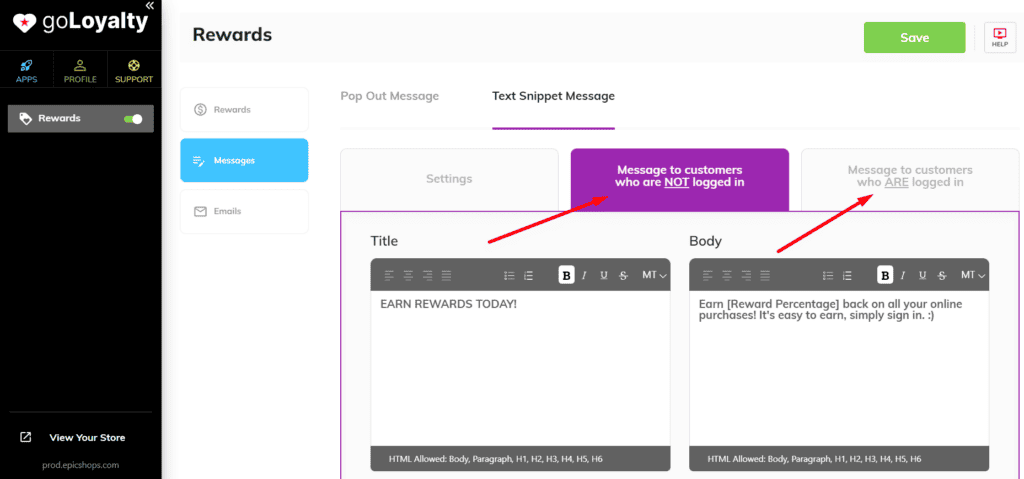
Can I include/upload an image on the rewards pop out? #
You sure can! Kindly note that you can only upload JPG and PNG files.
How can I enable the text snippet image feature? #
Just go to the Messages option. Then, click on the Settings Tab and enable the Show Rewards Text Snippet toggle.