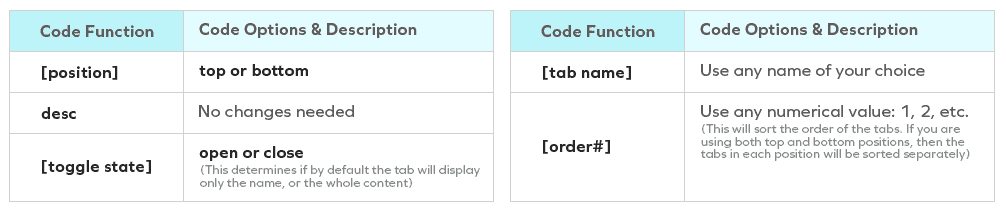Have an option to show product badges, custom banners , thumbnail preview and more!
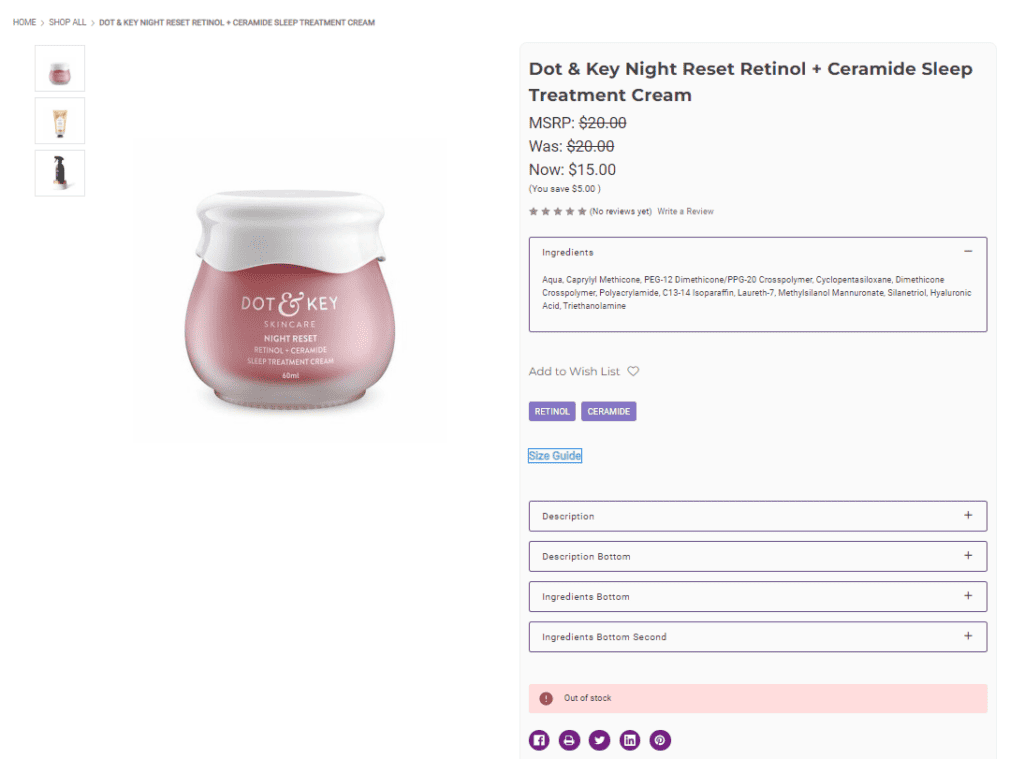
Where do I find these product settings? #
- In the theme customizer, go to the Products section.
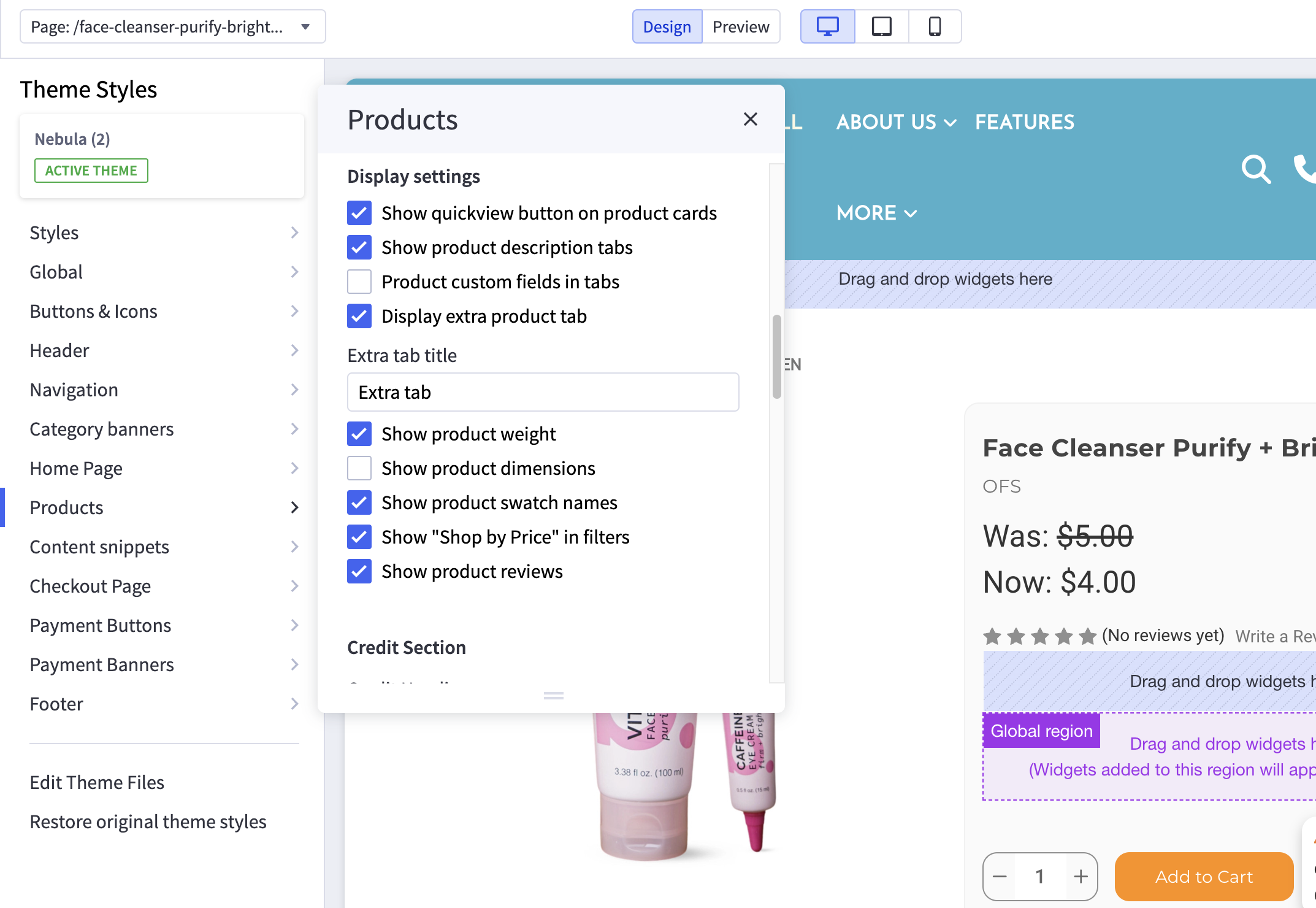
Can I add a product badge? #
- Yes! You can now add a product badge.
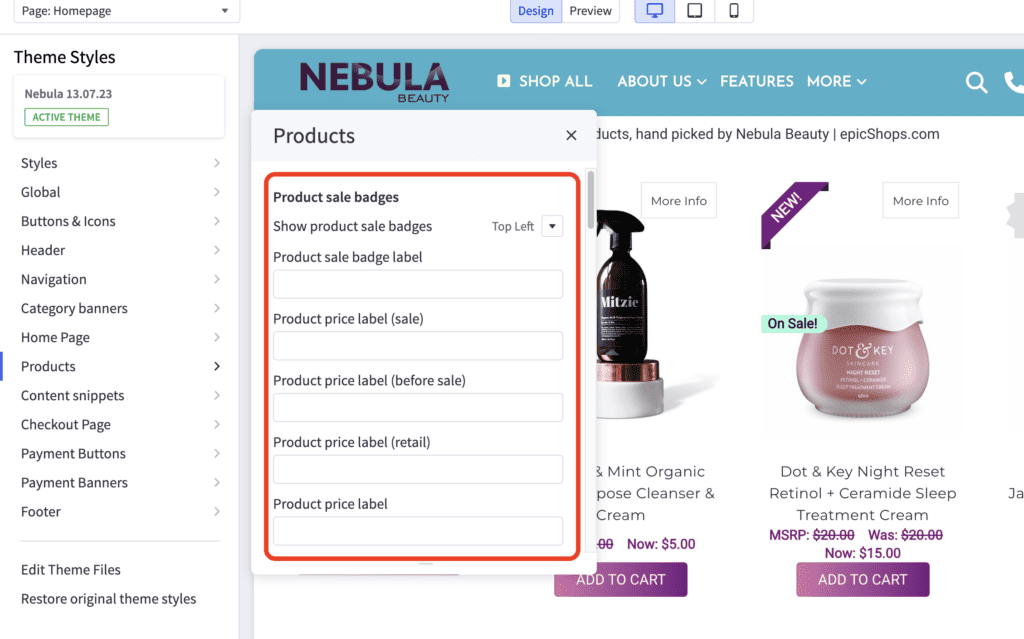
What customizations are available on the category and product pages? #
You can select to display the product price as a range to include more expensive options.
Show quick view button on product cards, product description tabs, custom fields in tabs, Display extra product tab, product weight, product dimensions, product swatch names, “Shop by Price” in filters, and product reviews.
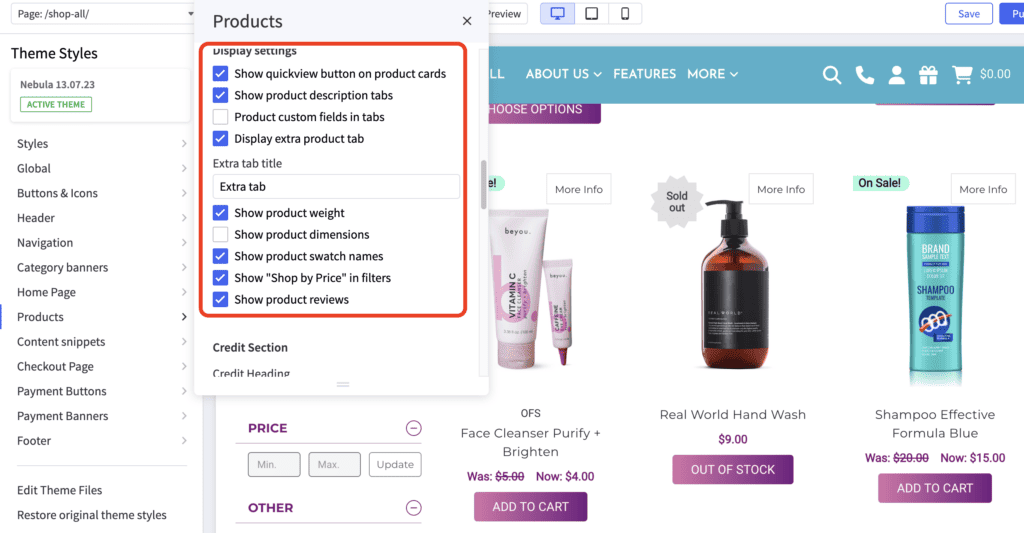
How to add customizable product tags? #
Enhance product descriptions with valuable tags to provide your customers more information in a glance!
- Just go to Products and scroll down to Product tags and enable “Display product tags”
- You can now check the Display product tags option.
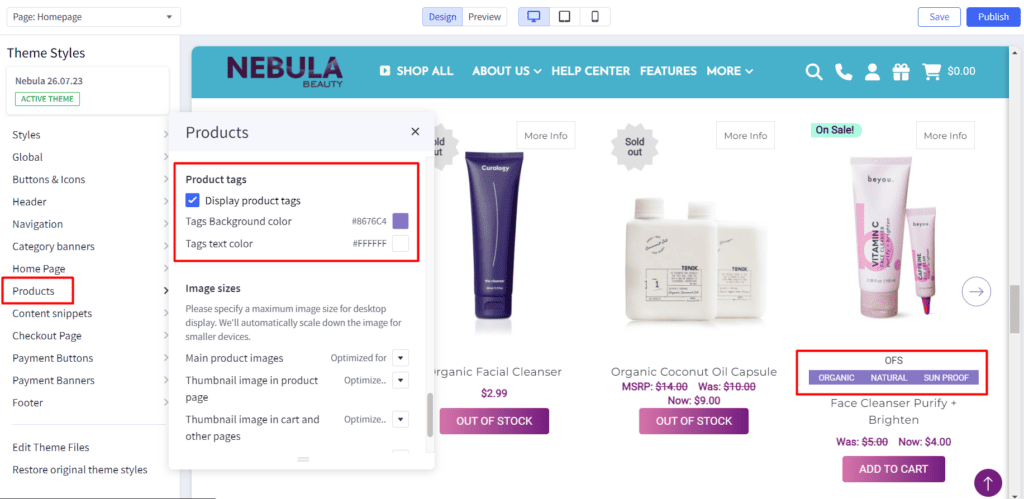
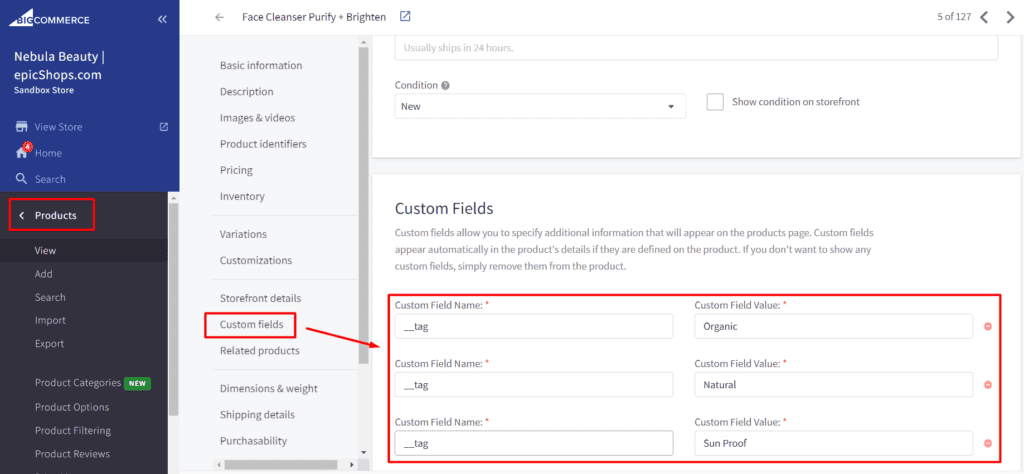
Add pop-up page on your product page #
- Drag-and-drop an HTML widget to your desired section
- Copy the layout code from your Help page
- Paste it into the widget
- Update the content and save to create a pop-up
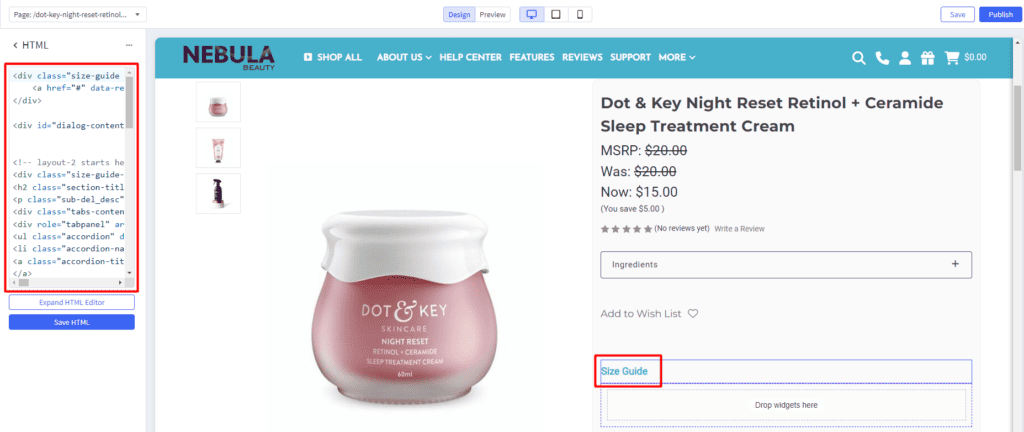
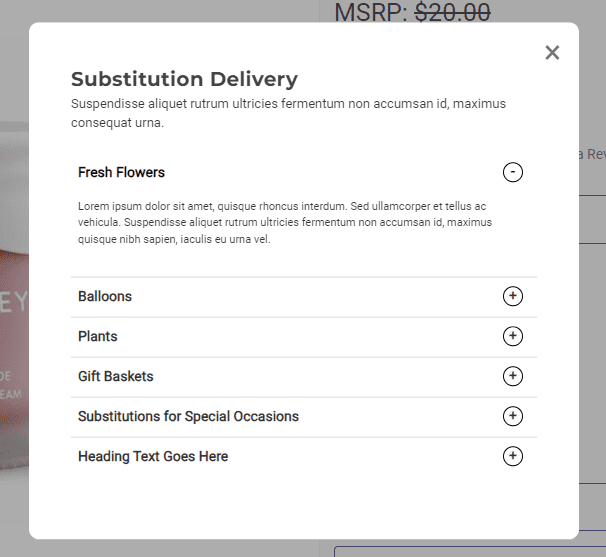
Customize product details #
Move product description to the top of the page and add supplementary content to boost conversions. You can choose to place your product description and details at 1. top or 2. bottom areas
- Go to Products
- Custom Fields
- Click Add Custom Fields – make sure to follow the proper format to add the name and value
- Custom Field Name: [position]_desc_[toggle state]_
_[order#]
- (Ex. top_desc_open_Description_1)
- Custom Field Value: To move or use existing texts. add the word “default” to the text field. This will automatically hide the description from its original position. If you are going to use different information, you can add the new content to the text field.
- Custom Field Name: [position]_desc_[toggle state]_
_[order#]
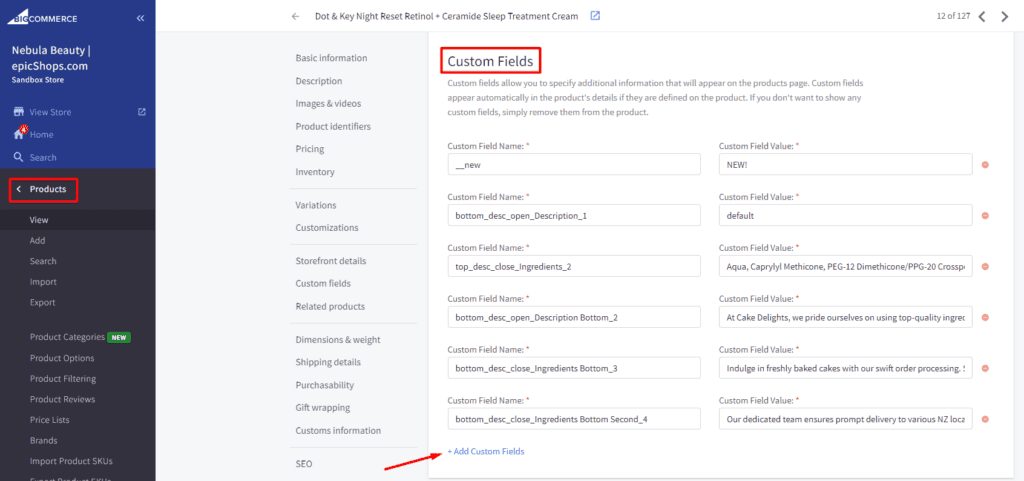
Additional Format Details #