Table of Contents
Banner images are the images on the home page of your site.
Different versions of Orbit have different banner layouts, the number of banner images vary.
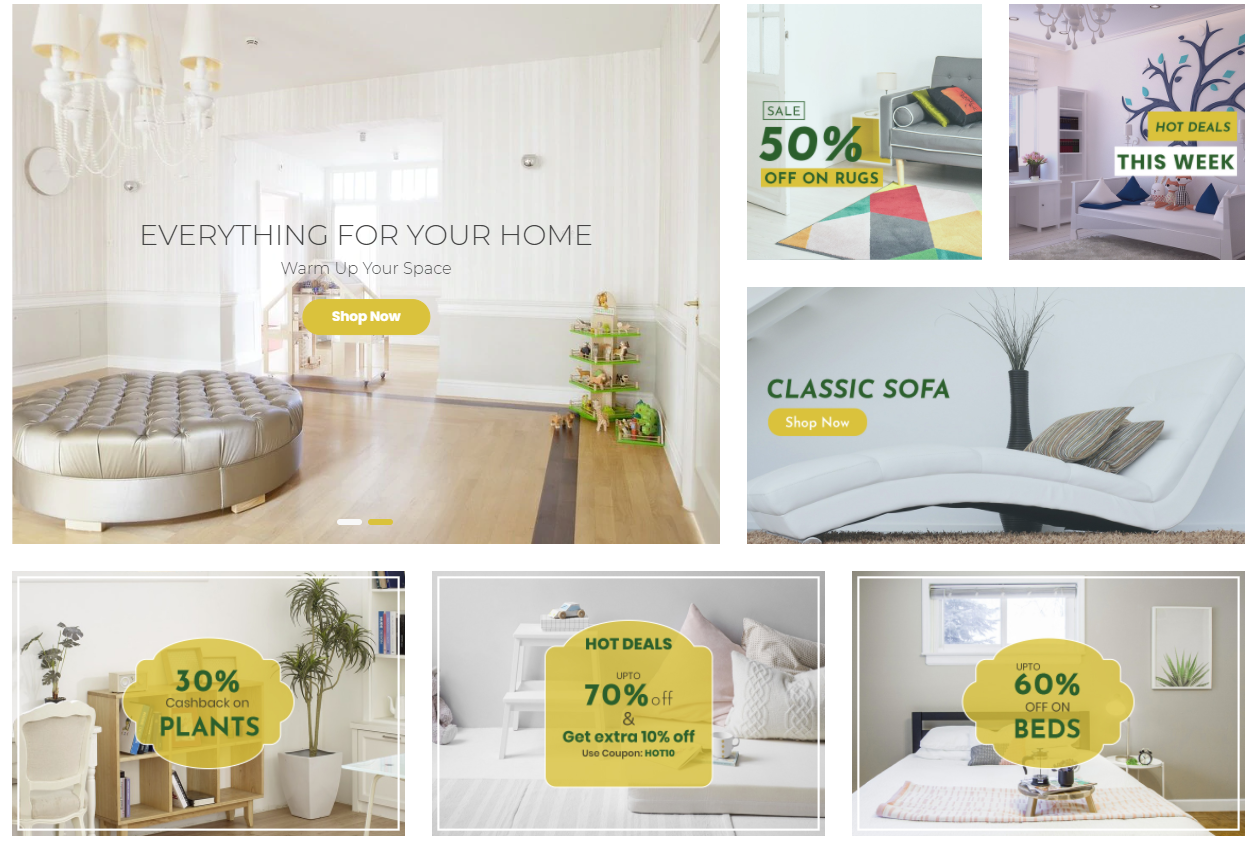
How do I turn on / off the Mega Banner? #
- In the theme customizer, go to the Mega Banner section.
- Check or uncheck the box Display mega banner to toggle the mega banner visibility.
- The Mega banner with Carousel toggle allows you to choose between 2 styles, either 1 large image or a Carousel and 6 smaller images.
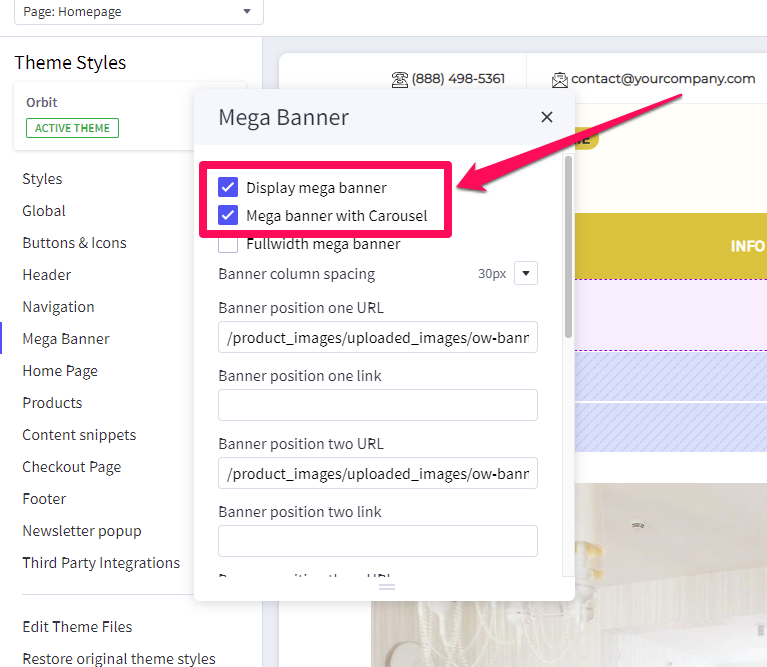
In what order are my banners displayed? #
Banners are numbered left to right, top to bottom. See image below.
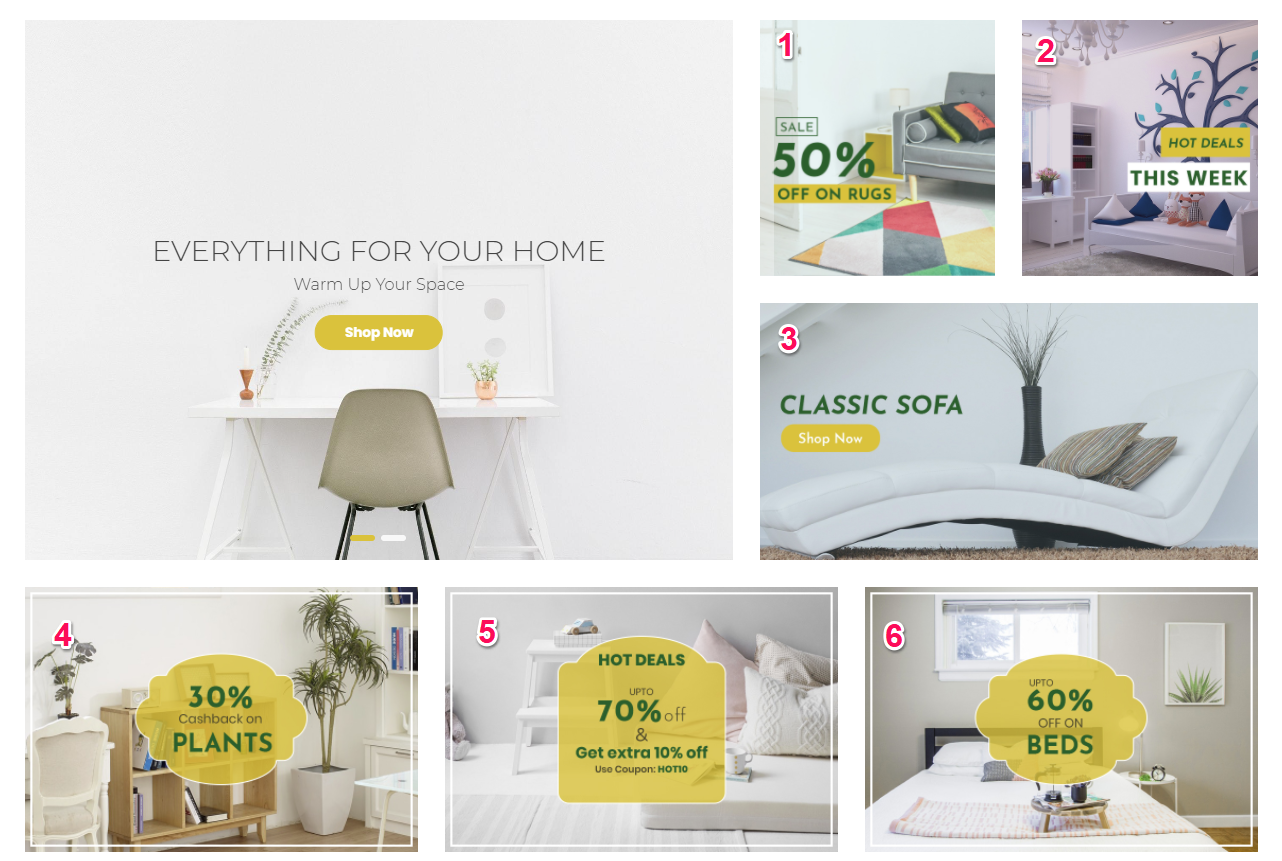
Different versions of Orbit have different banner layouts so the specific numbers will vary.
How do I change my banner images, links, or alt text? #
- In the theme customizer, under the section titled Mega Banner, scroll down to the correct banner slot number and change the image URL, link, or alt tag.
- Images are loaded in the BigCommerce image manager using partial filepaths.
Click here to view our guide on how to use Partial Filepaths. - If you don’t want to display a specific banner, leave the Image URL blank.
- For the Carousel, it is using the native Carousel feature in BigCommerce.
Please check the guide here for more info: Carousel Builder
What size should my banner images be? #
- Depending on the layout, your banners will vary in size. Generally though, we recommend images with 800×800 or higher.
- On the demo site for your theme, right click and inspect the image for the right dimensions.




