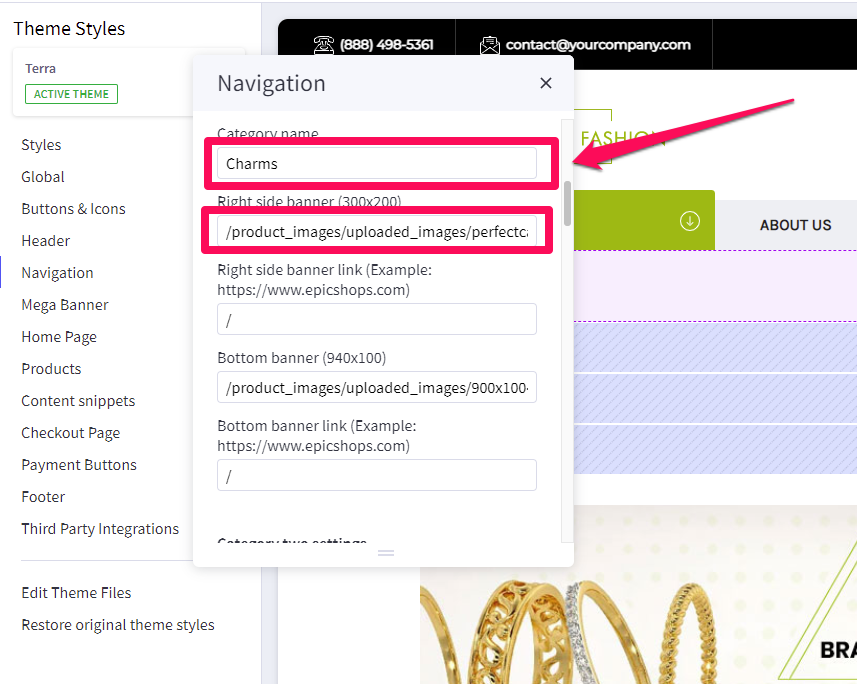Table of Contents
Styling and extra content for the main dropdown menu
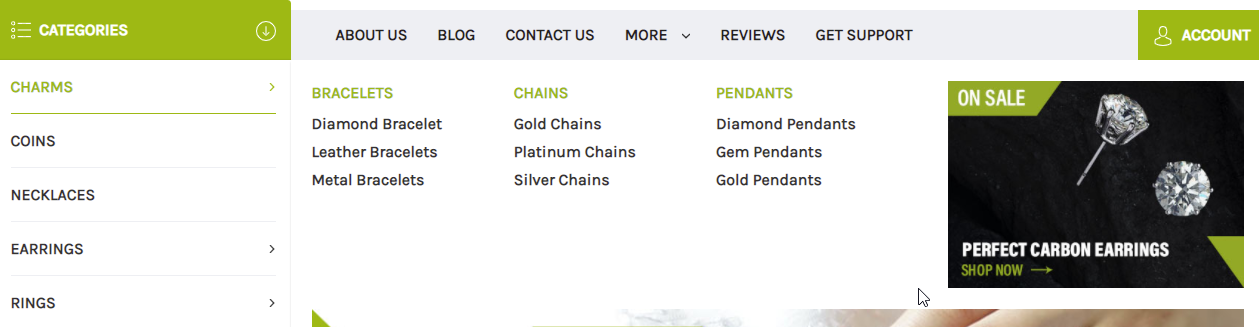
How do I change the colors or fonts for the main dropdown menu? #
- In the theme customizer, go to Navigation section.
- Scroll down to the Dropdown menu subsection.
- Select the colors, fonts, and hover colors to use for the text.
- Click the color palette icon to select from the list of options.
- You can click the (+) button to type in a Hex code or to use the slider.
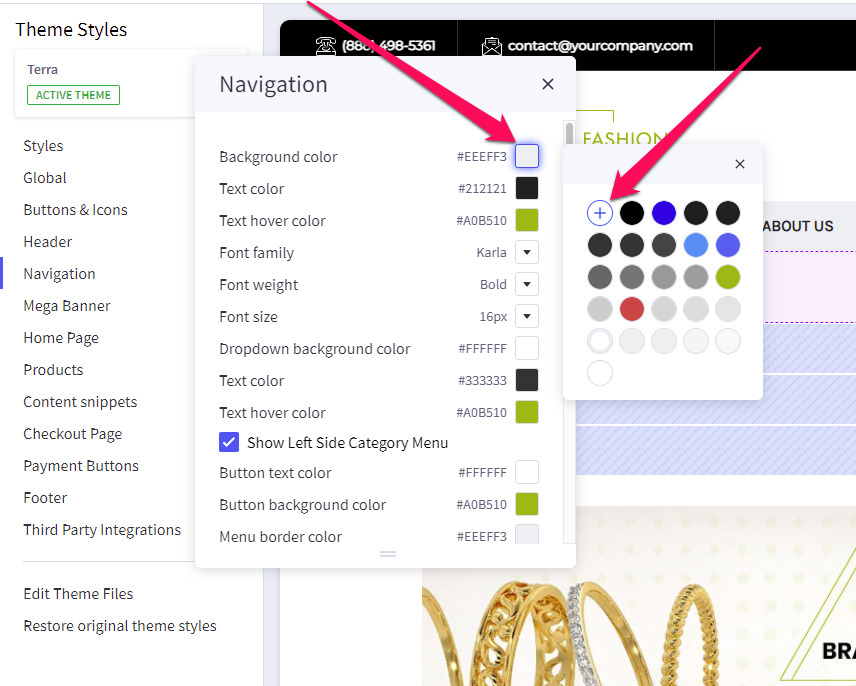
How do I set up or change the images in the main menu dropdown? #
- In the theme customizer, go to Navigation section.
- Select the top-level product category for which you’d like to edit the menu.
- Match the product category name exactly (including caps, spaces, etc), and input the image URL as well as the link where you’d like the image to lead. This is available for both the right side, as well as the bottom of the menu.
- Images are loaded in the BigCommerce image manager using partial filepaths.
Click here to view our guide on how to use Partial Filepaths.