Table of Contents
Our themes require the use of Image URLs to display images, these are loaded from the Image Manager.
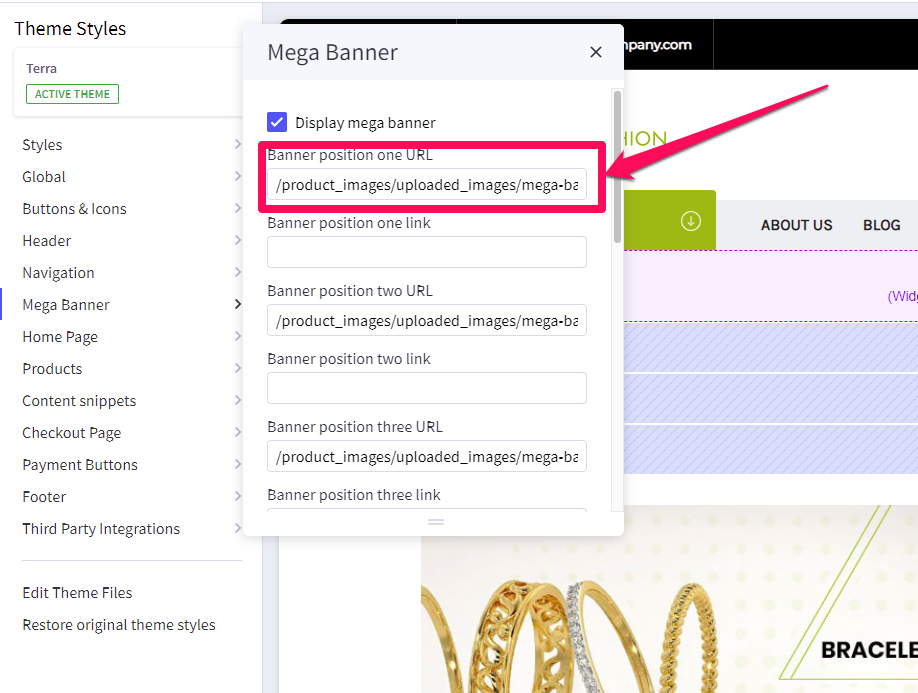
Why can’t I just use the entire image URL? #
- This is due to the 64-character limit on all Stencil themes. A full URL is at least 80 characters long which will lead to an error.
- You can check the number of characters using https://wordcounter.net/character-count or a similar tool.
- Do also be mindful of your image name as that can potentially cause the error.
Keep it at 28 characters or shorter. The partial file path follows this format: /product_images/uploaded_images/image_name.jpg
Uploading images to the Image Manager #
From your BigCommerce Dashboard, go to Storefront > Image Manager > click Upload Images.

In the popup that appears, click Choose File and select an image from your computer. Repeat for each additional image, then click the Upload button.
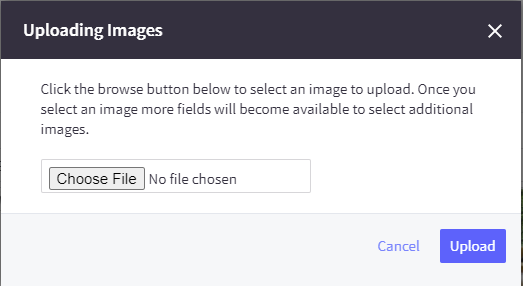
A few things to remember: #
- Image file names must be alphanumeric, and cannot contain any spaces or special characters.
- Supported file types are JPEG/JPG, GIF, and PNG.
- Images cannot have the same name. Images with the same name will fail to upload.
Getting the partial file path #
- In the Image Manager page, click the image to pull it up on a new tab.
- Once you have it up, get the partial file path from the address bar starting from /products_images/ until the image name extension. See the screenshot below.
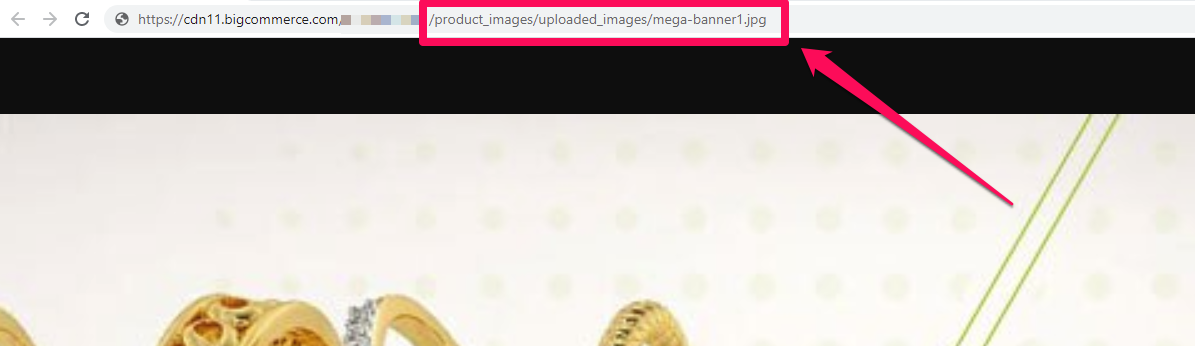
Sample full image URL:
https://cdn11.bigcommerce.com/*********/product_images/uploaded_images/mega-banner1.jpg
The partial file path is:
/product_images/uploaded_images/mega-banner1.jpg





