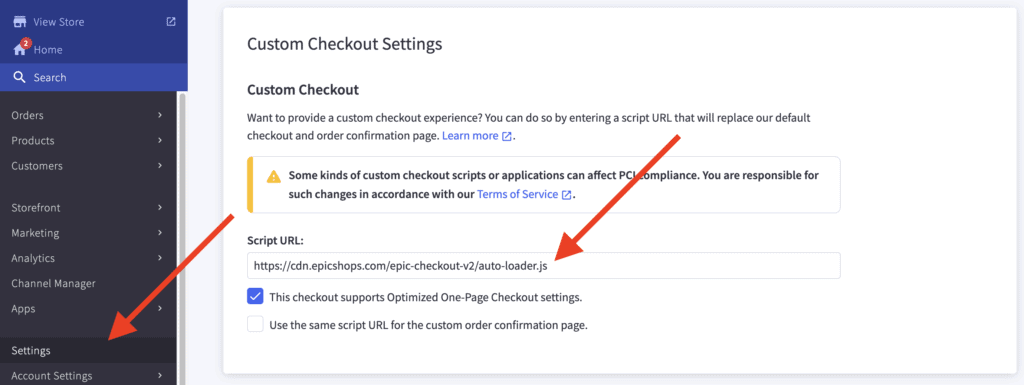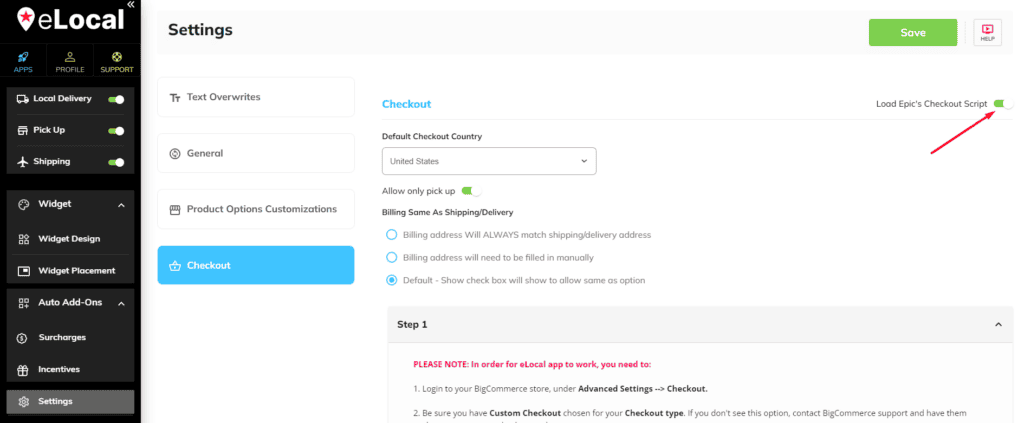
First, kindly go to your eLocal app and go to Settings. Next, go to Checkout. Once done, kindly enable/activate the Load Epic’s Checkout Script toggle and hit the Save button.
In order for eLocal app to work, you need to:
1. Login to your BigCommerce store, under Settings > Checkout.
2. Be sure you have Custom Checkout chosen for your Checkout type. If you don’t see these options, contact BigCommerce support and have them disable the Legacy Checkout Settings.
3. Copy the link below and paste it into the Custom Checkout Settings as your Script URL.
Be sure to check the box next to: This Checkout supports optimized One-Page Checkout settings.
https://cdn.epicshops.com/epic-checkout-v2/auto-loader.js
4. Click Save.
5. Test your checkout page to make sure your changes are how you want them.