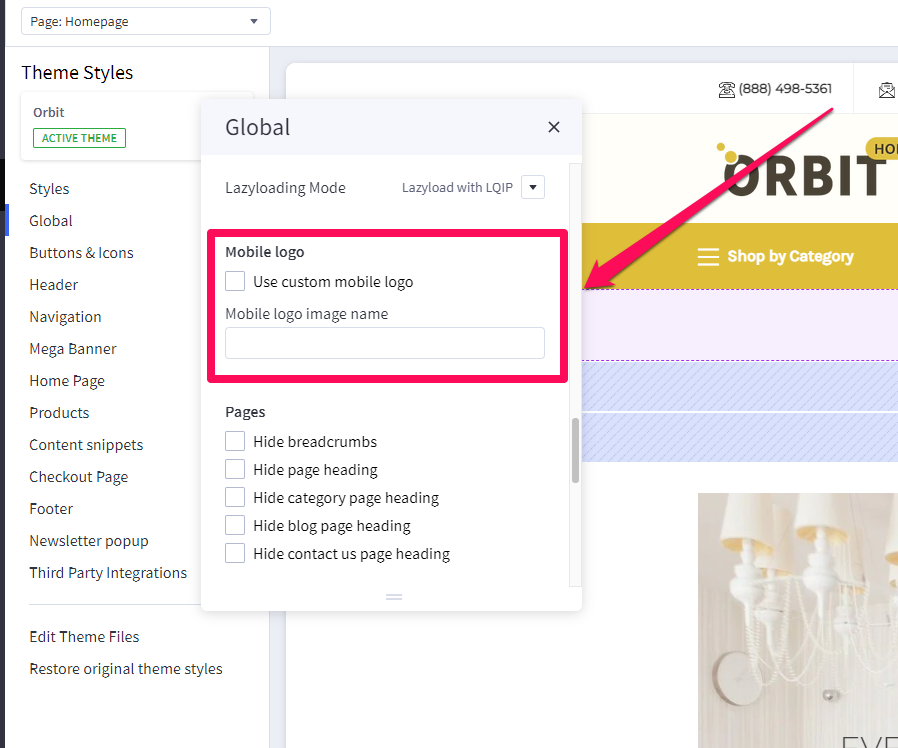Table of Contents
Change your logo settings for the header

How do I change my store logo image? #
- From the BigCommerce dashboard, go to Storefront > Logo
- Select Upload a custom image to use as your logo > upload your logo.
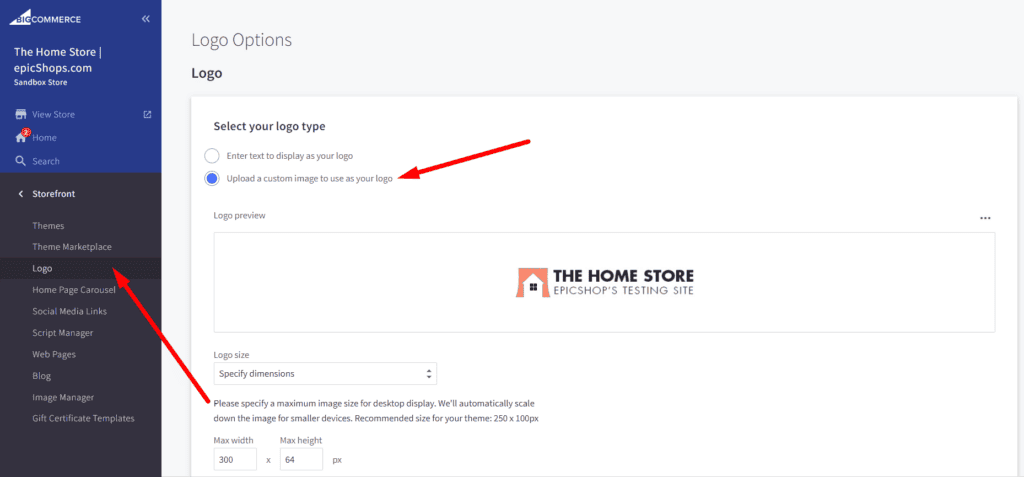
How can I change the position and size of the logo? #
- In the theme customizer, go to the Header section.
- Scroll down to the Logo subsection to adjust your logo display settings.
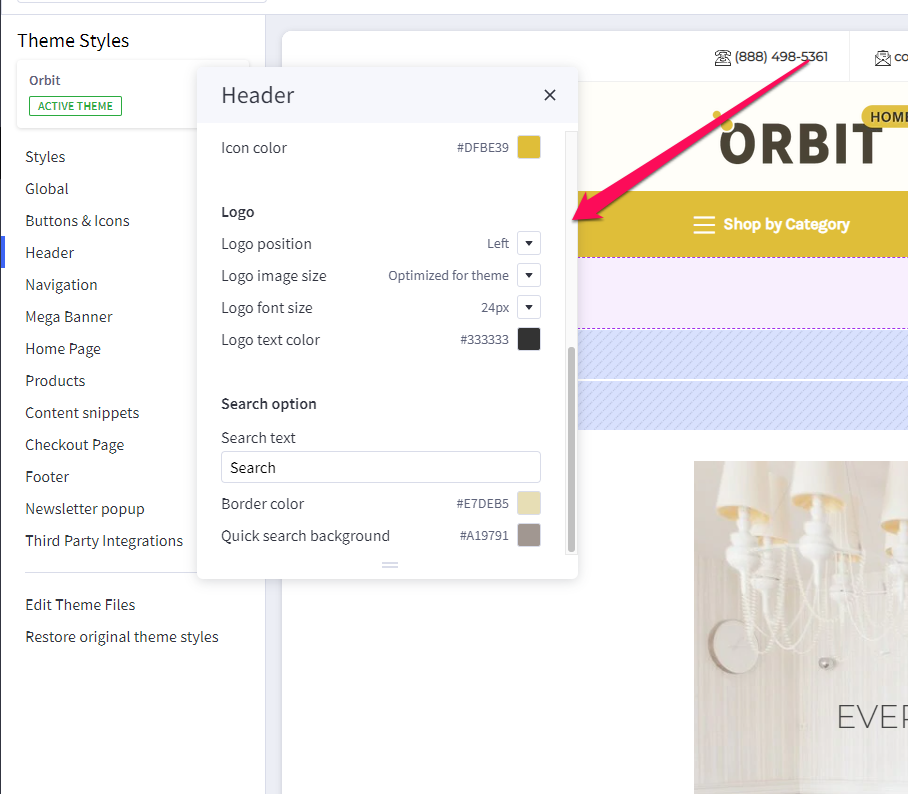
How do I change the favicon in the browser tab? #
- From the BigCommerce dashboard, go to Storefront > Logo.
- Scroll down to the Favicon section > upload your logo.
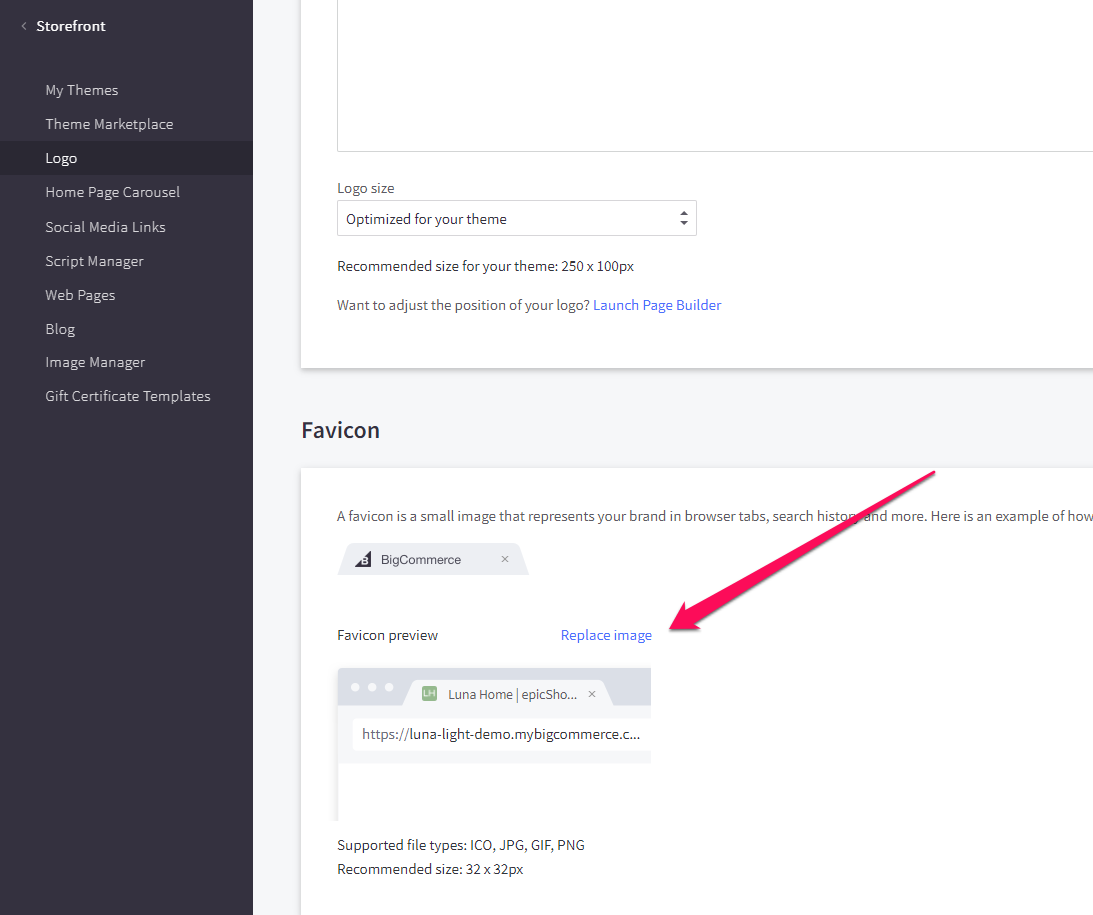
How can I set a custom mobile logo? #
- In the theme customizer, go to the Global section.
- Scroll down to the Mobile Logo subsection and check Use custom mobile logo.
- Images are loaded in the BigCommerce image manager using partial filepaths.
Click here to view our guide on how to use Partial Filepaths.