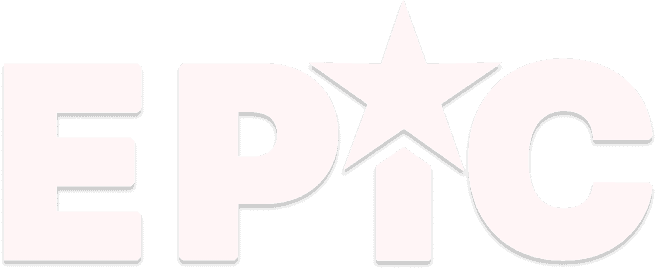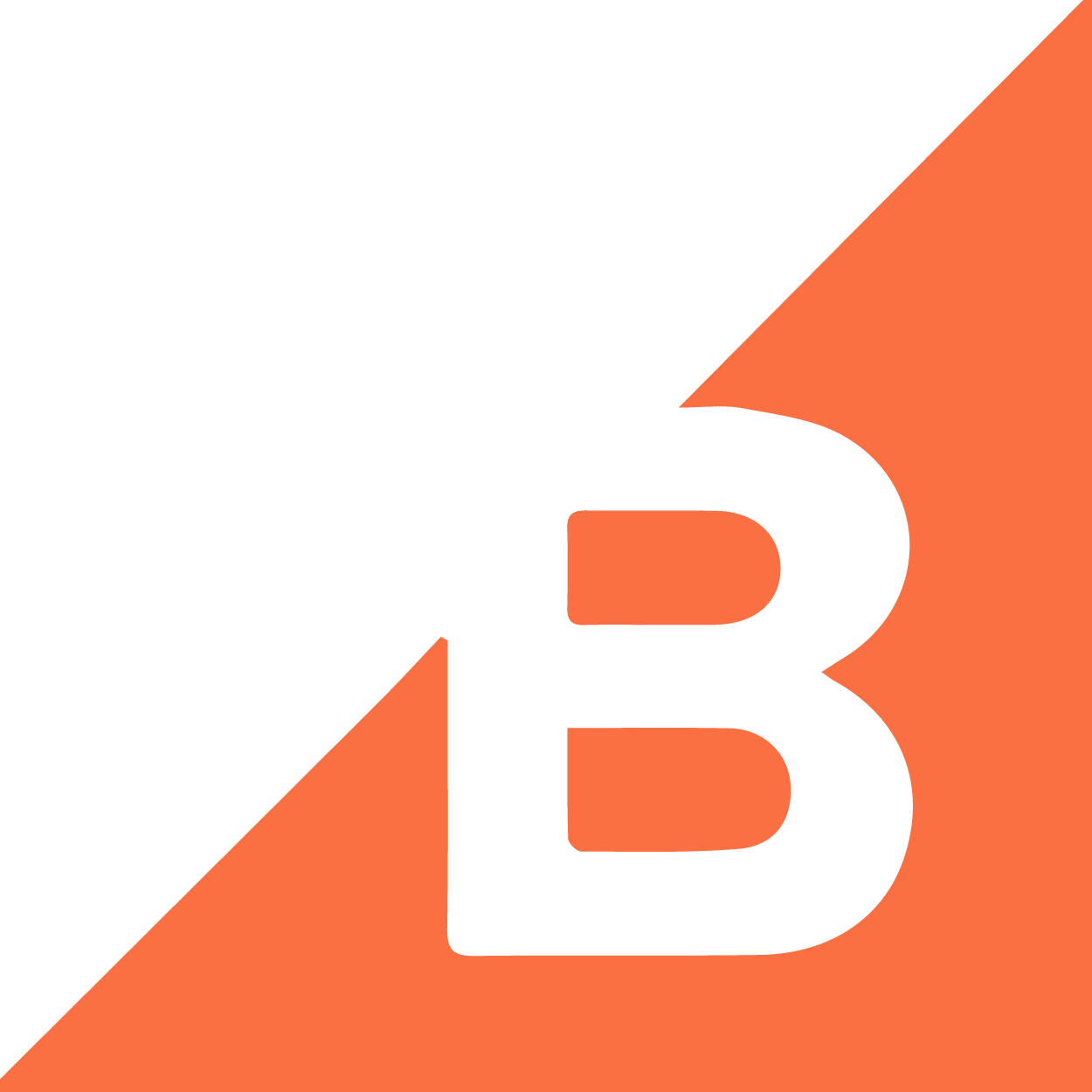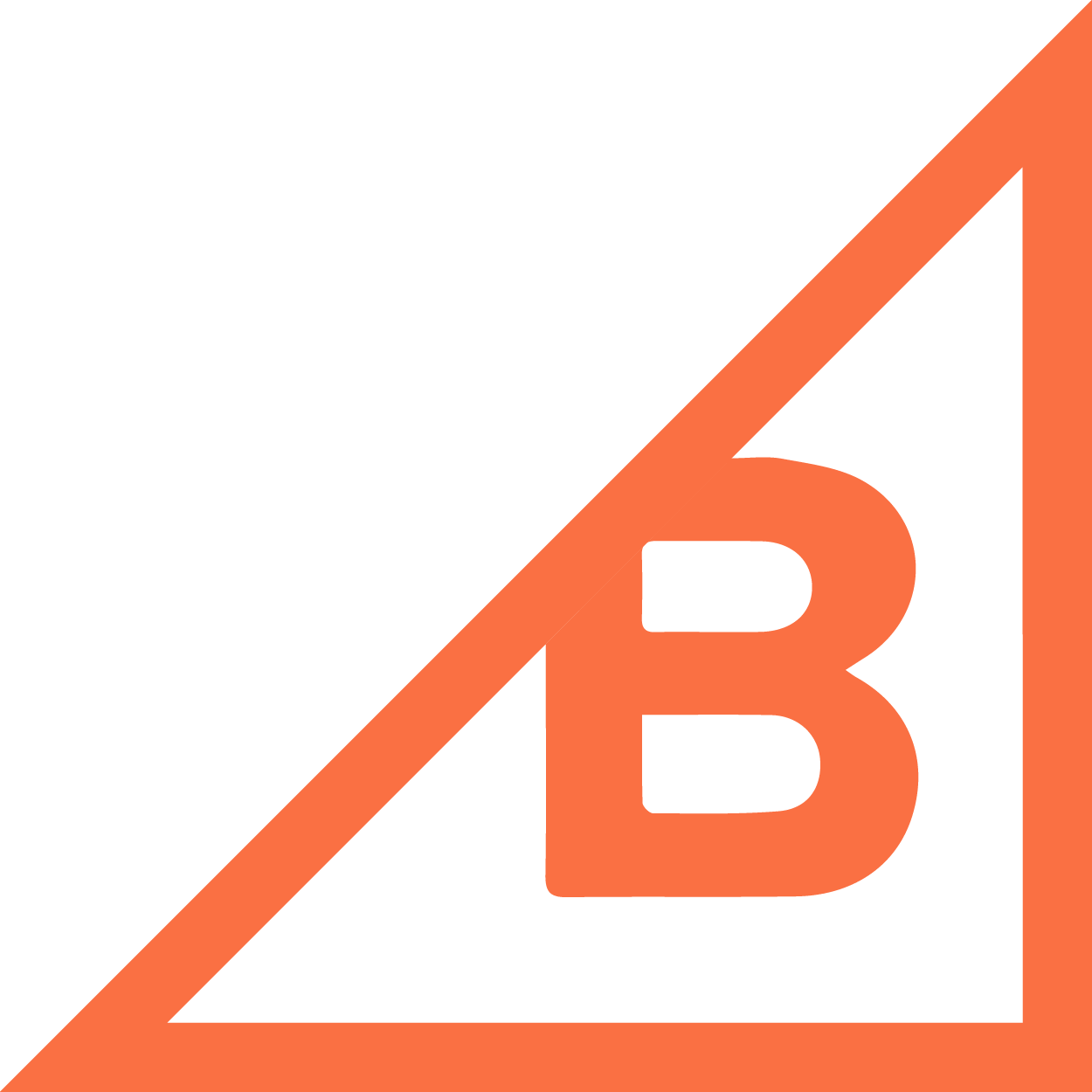Have you ever had customers who love your products but dread shipping delays and extra fees? BigCommerce BOPIS (Buy Online, Pick Up In Store) can meet them halfway. Instead of waiting around for deliveries, shoppers can place their orders online and swing by your store when it’s convenient for them. This option cuts down on shipping costs and gives customers the personal connection they crave.
Tools like eLocal can take it even further by syncing your website with your in-store data, so shoppers know exactly what’s in stock. The rest of this guide will show you how to set up BigCommerce BOPIS step by step, from getting your store ready to fine-tuning the pickup process.
1. Preparing Your Store
Preparation is the backbone of any well-executed BigCommerce BOPIS program. Having your inventory data accurate from the start reduces guesswork and helps customers know if an item is available for pickup in person. It also keeps your team informed so they can quickly fulfill orders without scrambling for updates.
Inventory readiness
Begin by reviewing your stock levels. Make certain that each product listed for pickup is truly on hand. Some businesses run periodic inventory checks to catch any discrepancies. This habit can reduce frustrations that arise when an item is unexpectedly out of stock.
Confirm which products qualify for pickup
Decide which items are best suited for in-store pickup. Focus on products that shoppers often need right away or that sell well locally. Not every product has to be pickup-ready, especially if some items are large, bulky, or shipped directly from a supplier.
Store hours and pickup locations
Document the addresses where customers can collect their orders. Include any parking instructions or other details that might help them find you quickly. Then, clarify the times when staff is prepared to handle pickups. Letting customers know exactly when they can show up avoids confusion and shortens wait times at the counter.
2. Configuring BigCommerce BOPIS
Setting up BigCommerce BOPIS can vary based on how you want to manage pickup. Some merchants rely on BigCommerce’s native options, while others install apps that add local pickup features. Whichever route you choose, the most important part is presenting the pickup choice clearly to shoppers. That way, they can find it as easily as any standard shipping option.
Store setup review
Start by checking your BigCommerce backend. Look for any native settings that support store pickup. Some store owners also add apps for this, so it’s a good idea to see what’s available in the BigCommerce App Marketplace.
Along the way, watch for any existing shipping methods that might conflict with a local pickup choice. Balancing your shipping and pickup settings prevents confusion at checkout.
Add local pickup as a fulfillment option
Once you’ve chosen your approach, give the pickup method a label that clearly states it’s for in-store or curbside pickup. Make it stand out near the shipping options so shoppers don’t miss it.
Write short, straightforward instructions that explain how this feature works. Let shoppers know if they need to bring an order number, how long items are held, or any other helpful details. This clarity makes it easier for customers to follow through on their orders.
Confirm synchronization (if applicable)
If your store uses a POS integration or eLocal, verify that the stock counts shown online match what you truly have in-store. This step avoids the problem of a customer placing a pickup order for something that’s actually sold out.
In cases where data overlaps between your POS, eLocal, and BigCommerce, a quick review of your settings can help sidestep any hiccups in the fulfillment process.
3. Enhancing the Customer Experience
Enhancing the customer experience with BigCommerce BOPIS means making the pickup process feel straightforward from checkout to handoff. By giving shoppers a clear path, you’ll reduce confusion and keep them coming back for more.
(Your BigCommerce theme also plays a big role in your customer’s overall experience. This is an informative read on the subject: How to Choose the Best BigCommerce Theme for Your Online Store.)
Checkout clarity
Display the BOPIS option prominently at checkout so it’s easy to spot next to standard shipping methods. Add a quick note about how long the pickup usually takes. For instance, say something like “Most orders ready in 2–4 hours,” so customers know exactly what to expect.
Automated notifications
Send out confirmation emails with pickup details as soon as orders are placed. This message can include the store address, pickup hours, and any documents your customer needs to bring (like an ID or order number). Quick reminders prevent customers from guessing when and how to pick up their items.
Avoid friction
Inside your store, plan for a smooth handoff. Set up a clear process for staff to handle incoming BOPIS requests and store the items in a designated area. This prevents confusion on the sales floor and gets shoppers out the door faster. When everyone understands their role, the pickup experience feels effortless for your customers.
Also read: The Roles of a BigCommerce Designer in E-commerce Success
4. Monitoring and Adjusting
After your BigCommerce BOPIS setup goes live, track the workflow to spot any issues and fine-tune the pickup experience. By monitoring the process at every stage, you’ll spot patterns in customer habits, staff routines, and overall order flow.
Order verification process
- Create a straightforward way to mark items as “Ready for Pickup” once they’ve been prepared.
- Let your team know how to quickly finalize orders after customers collect them.
Troubleshooting
- Look out for recurring questions, such as directions to your store or how long you’ll hold orders.
- Update your product pages, FAQs, or confirmation emails whenever you notice the same confusion coming up.
Gathering feedback
- Invite shoppers to leave a review or comment on their BOPIS experience.
- Monitor pickup order volumes and see if local buyers return more often once you introduce pickup. This data helps you pinpoint where to make adjustments for an even better result.
5. Considering eLocal for Seamless integration
When your point-of-sale system needs to feed data to your website in real time, Epic’s eLocal can handle that job so you can manage online and offline orders in one place. eLocal is an app designed to sync your BigCommerce store data with in-store inventory.
One of its features is keeping products aligned across both channels so that buyers always see up-to-date information before placing an order. It can also reduce the workload for store owners who prefer fewer manual updates and want to avoid mixing up their online and in-store counts.
What eLocal does
- Connects your POS system directly to your online store, letting you manage multiple channels in one place
- Maintains accurate inventory across both digital and physical storefronts
- Syncs with email marketing, promotions, shipping, returns, and loyalty programs
- Offers custom development support for unique or specialized requirements
How it helps
- Eliminates much of the manual work involved in updating inventory
- Gives shoppers real-time product availability, reducing confusion and order issues
- Minimizes costly mistakes caused by mismatched data across different platforms
Conclusion
Putting BigCommerce BOPIS into practice involves a series of focused steps, but they’re quite easy to do if you have the time and the right tools such as eLocal, which aligns your in-store and online data in a more unified way.
There’s no need to tackle everything at once—begin with the basics, fine-tune the details over time, and watch how this approach strengthens your connection with local shoppers.
Looking for a More Streamlined Pickup Experience?
If managing in-store and online inventory feels complicated, eLocal can help. It’s built to keep your product listings current so buyers know exactly what you have on your shelves.
When you’re ready for a more organized, time-saving system, let Epic know. We’ll be glad to discuss how eLocal fits into your BigCommerce BOPIS setup.
Contact us today!